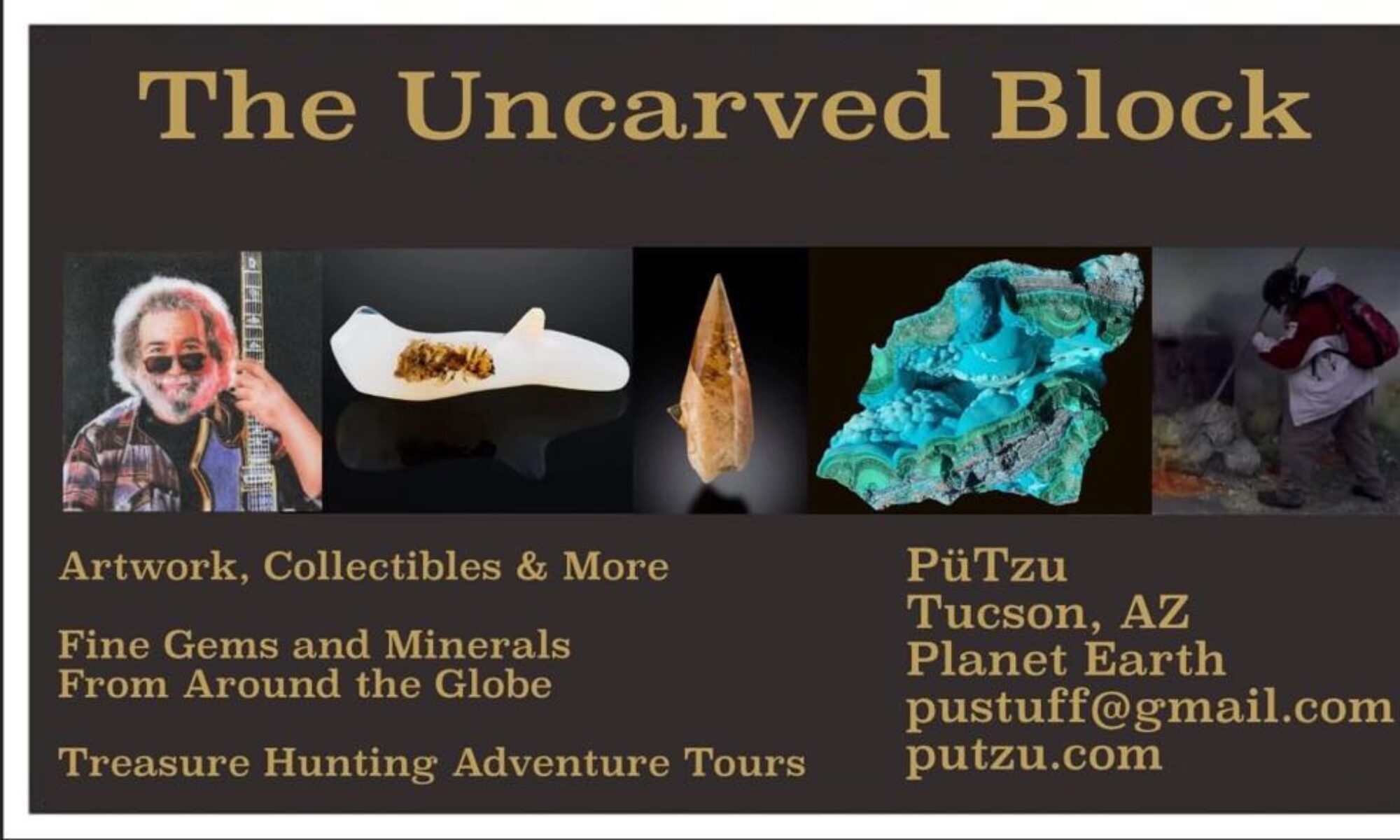This page is my latest effort to make a label maker based on a .csv file
Label Generator – US Letter 8.5″x11″ (4×7 Labels)
CSV Instructions for Novice Users
This guide helps you create a CSV file for the Label Generator to produce labels like the Sapo Tourmaline example. Follow these steps to ensure your labels print correctly.
What is a CSV File?
A CSV (Comma-Separated Values) file is a simple text file where each line represents a row of data, and values are separated by commas. You can create it using software like Microsoft Excel, Google Sheets, or a text editor like Notepad.
Step-by-Step Guide to Create Your CSV File
- Open a Spreadsheet Program:
- Use Microsoft Excel or Google Sheets, which are easy for beginners.
- If you don’t have these, use a text editor like Notepad (Windows) or TextEdit (Mac).
- Set Up Your Columns:
- The Label Generator uses four specific pieces of information from the CSV for each label:
- SKU (e.g., “SKU-204”): A unique identifier for your item.
- Description (e.g., “Tourmaline var. Elbaite, ‘Blue Cap’, 1997 Production”): A brief description of the item.
- Location (e.g., “Sapo Mine, Ferruginha, Conselheiro Pena, MG, Brazil”): The origin or location of the item.
- Price (e.g., “19.99”): The price of the item, without the currency symbol.
- In your spreadsheet, place these in:
- Column A: SKU
- Column B: Description
- Column F: Location
- Column X: Price
- You don’t need to fill columns C, D, E, G through W, or any columns after X. Leave them blank or include any data; the generator ignores them.
- The Name, Address, and Email fields are entered directly in the web interface and apply to all labels.
- The Label Generator uses four specific pieces of information from the CSV for each label:
- Enter Your Data:
- For each item, add a row in your spreadsheet.
- Example (in Excel or Google Sheets):
A B C D E F G ... W X SKU-204 Tourmaline var. Elbaite, "Blue Cap" Sapo Mine, Ferruginha, Conselheiro Pena, MG, Brazil 19.99 SKU-205 Quartz, Smoky, 2020 Production Mt. Ida, Arkansas, USA 12.50
- In a text editor, the same data would look like:
SKU-204,"Tourmaline var. Elbaite, ""Blue Cap""",,,,Sapo Mine, Ferruginha, Conselheiro Pena, MG, Brazil,,,,,,19.99 SKU-205,Quartz, Smoky, 2020 Production,,,,Mt. Ida, Arkansas, USA,,,,,,12.50
Note the commas for empty columns and quotes around text with commas or special characters.
- Character Limits:
- SKU (Column A): No strict limit, but keep short (e.g., under 20 characters) to fit the label.
- Description (Column B): Keep concise (e.g., under 60 characters) to avoid font size reduction. Text is split to fit within the label’s middle section.
- Location (Column F): Keep concise (e.g., under 60 characters) to avoid font size reduction. Text is split to fit within the middle section.
- Price (Column X): No strict limit, but keep concise (e.g., “19.99”). Exclude the currency symbol; select it in the interface.
- Name, Address, Email (Web Interface): Keep each under 30 characters to avoid font size reduction in the bottom section.
- Save Your File:
- In Excel or Google Sheets:
- Go to File > Save As (or Download in Google Sheets).
- Choose CSV (Comma delimited) (*.csv).
- Save with a name like
labels.csv.
- In a text editor:
- Save with a
.csvextension (e.g.,labels.csv). - Ensure no extra spaces or lines at the end.
- Save with a
- In Excel or Google Sheets:
- Upload to the Label Generator:
- Click the “Upload CSV File” input.
- Select your CSV file.
- Enter Name, Address, and Email in the web interface.
- Click “Preview Labels” to view or “Download PDF” to save.
Common Mistakes to Avoid
- Incorrect Column Placement: Ensure SKU in Column A, Description in Column B, Location in Column F, Price in Column X. Incorrect placement causes missing or wrong data.
- Missing Commas in Text Files: In text editors, include commas for all columns up to X (e.g.,
,,,,for empty columns). - Quotes for Special Characters: Enclose text with commas (e.g., “Sapo Mine, Ferruginha”) in double quotes. Spreadsheets handle this automatically.
- Long Text: Description, Location, Name, Address, or Email that are too long may reduce font size or be truncated. Keep under 60 characters for Description/Location and 30 for Name/Address/Email.
- Empty Rows: Avoid blank rows, as they may produce blank labels.
- Incorrect File Format: Save as
.csv, not.xlsxor.txt.
Testing Your CSV
Open your CSV in a text editor to verify commas and data placement. Test with a small file (1-2 rows) to ensure correct label output. If you see a “CSV Error” message, check for the above issues.
CSV Instructions for Experienced Users
This guide details how to prepare a CSV file for the Label Generator to produce labels matching the Sapo Tourmaline example, assuming familiarity with CSV structure.
CSV Structure
The Label Generator uses PapaParse with skipEmptyLines: true. Each row represents a label with fields:
- Column A (index 0): SKU (string, e.g., “SKU-204”). No strict limit, recommend <20 characters.
- Column B (index 1): Description (string, e.g., “Tourmaline var. Elbaite, ‘Blue Cap’, 1997 Production”). No fixed limit, but keep <60 characters to avoid font reduction (6.2–8pt).
- Column F (index 5): Location (string, e.g., “Sapo Mine, Ferruginha, Conselheiro Pena, MG, Brazil”). No fixed limit, but keep <60 characters to avoid font reduction.
- Column X (index 23): Price (string, e.g., “19.99”). No currency symbol; set in UI. Keep concise.
Columns C, D, E, G–W, and beyond X are ignored. Name, Address, and Email are set via the web interface (recommend <30 characters each). Rows with both Description and Location empty are skipped.
Example CSV
SKU,Description,,,Location,,,Price SKU-204,"Tourmaline var. Elbaite, ""Blue Cap"", 1997 Production",,,,Sapo Mine, Ferruginha, Conselheiro Pena, MG, Brazil,,,,,,19.99 SKU-205,Quartz, Smoky, 2020 Production,,,,Mt. Ida, Arkansas, USA,,,,,,12.50
Use commas for empty columns. Enclose fields with commas or quotes in double quotes, escaping internal quotes (e.g., " ""Blue Cap"" ").
Character Constraints
- SKU: <20 characters recommended.
- Description/Location: <60 characters to avoid font reduction in the 54pt middle section.
- Price: No limit, but keep concise (e.g., “19.99”).
- Name/Address/Email: <30 characters each to fit in the 36pt bottom section without font reduction.
Creating the CSV
- Spreadsheet: Map to columns A, B, F, X. Save as CSV (UTF-8).
- Text Editor: Write rows with 24 columns (indices 0–23), e.g.,
SKU-204,"Tourmaline...",,,,Sapo Mine...,,,,,,19.99. Save as.csv.
Potential Errors
- Incorrect Columns: Data must be in A (0), B (1), F: 5), X (23). Misplacement causes incorrect labels.
- Malformed CSV: Missing commas or unbalanced quotes trigger “CSV Error”.
- Long Text: Description/Location >60 characters or Name/Address/Email >30 characters may reduce font size or truncate.
- Encoding: Non-UTF-8 may corrupt special characters (e.g., é).
- Invalid File: Only
.csvfiles are accepted.
Validation
Verify CSV in a text editor for correct commas and quotes. Test with a small file. Use PapaParse’s tool (papaparse.com) for syntax validation if needed.